Nov
8
Kiosk Browser Grows Up, Goes Pro
13 years ago, mid-November | 37 Comments

Over the last few days I’ve worked on a new release of Kiosk Browser what I’m calling the SE (Special Edition) for now. I am undecided as to how I’ll distribute and license this and at what cost. I know that some of you are using Android tablets that do not have the Google Market on them. It may be that distribution is just an apk download from my server. I’m not sure many of you would appreciate entering licenses for each kiosk tied to a specific device, so I favour the one off fee, install however many times you want approach. I’ve put a poll at the end of this post, you can vote for the one you like the most or provide alternatives in the comments.
Kiosk Browser SE includes some extra, more advanced features such as
Home Screen
You can make Kiosk Browser SE the device home screen so that when pressing the home screen, or back button the user ends up in Kiosk Browser and not the ‘desktop’. When the device is booted Kiosk Browser SE will automatically start.
Orientation Lock
Kiosk Browser SE can lock the screen in landscape or portrait mode.
Wake Lock
If you don’t want your kiosk to sleep you can force it to stay awake.
Options are,
off: The device will sleep as normal. This may result in loss of network connectivity and the lock screen may appear.
dim: Wake lock that ensures that the screen is on (but may be dimmed); the keyboard backlight will be allowed to go off.
full: Wake lock that ensures that the screen and keyboard are on at full brightness.*
*be aware of screen burn in and panel lifetime.
Idle Timeout
If there’s no input from the user you can jump back to the start url after a number of minutes you specify.
Capture Images
You can automatically capture images from the front camera and/or the screen when the user interacts with Kiosk Browser SE. You can have either image captured or both. If you have both each image filename is stamped with the same time. You can tag your kiosk files with a specific identity to help keep files unique. Useful if multiple kiosks are uploading to the same space.
Upload Images
Captured images can be FTP’d to a server, once complete they are removed from local storage to free up space. The target FTP path can also be specified.
Remote Load
Sometimes it may be useful to load a new configuration from a remote server. On boot Kiosk Browser SE will check for a local configuration file and then optionally a remote one. The local configuration file can be automatically deleted once loaded so can be used for initial provisioning. Settings are saved internally so after configuration updates the kiosk can operate without the presence of the configuration file on the remote server.
XML Configuration
Configuration is via XML, there is no preferences screen.
I’ll update this post with the status of Kiosk Browser SE as development progresses. I’ve set myself a target date for release, so far that’s looking good. Of course there’s still the documentation to do as well.
you can look to the Kiosk Browser SE pages for more detail on the Pro version
If you’re twitter minded you can follow Kiosk Browser for updates and news Follow @KioskBrowser

Tagged with: android • kiosk • software
November 8, 2011 10:50
Jul
9
Android App: Simple Kiosk Browser
13 years ago, mid-July | 36 Comments
Kiosk Browser, is as its name suggests, a browser that acts like a kiosk.
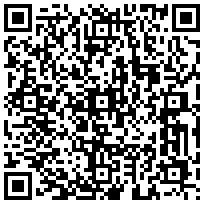
You can limit the browser to a specific site or allow external sites to be loaded, optionally in the default standard browser. The browser has some additional features allowing the sending of Toast messages to the user from javascript, showing and hiding the title bar and launching applications on the device.
These special functions available from Javascript are demonstrated by the code below:
<input type="button" value="Show Preferences screen" onClick="Kiosk.showPreferences(); return false;" />
<input type="button" value="Show Platform Settings" onClick="Kiosk.platformSettings(); return false;" />
<input type="button" value="Clear cache, form data, history" onClick="Kiosk.clearCaches(); return false;" />
<input type="text" size=30 name=something>
<br>
<input type="button" value="Back" onClick="Kiosk.goBack(); return false;" />
<input type="button" value="Forward" onClick="Kiosk.goForward(); return false;" />
<input type="button" value="Reload" onClick="Kiosk.reload(); return false;" />
<input type="button" value="Stop" onClick="Kiosk.stop(); return false;" />
<input type="button" value="Disable Menus" onClick="Kiosk.disableMenus(); return false;" />
<input type="button" value="Enable Menus" onClick="Kiosk.enableMenus(); return false;" />
<input type="button" value="Disable Scaling" onClick="Kiosk.disableScaling(); return false;" />
<input type="button" value="Enable Scaling" onClick="Kiosk.enableScaling(); return false;" />
<input type="submit" value="Android app interface" onClick="Kiosk.showToast('Hello Android!'); return false;" >
<input type="button" value="Fullscreen" onClick="Kiosk.hideTitlebar(); return false;" >
<input type="button" value="With title" onClick="Kiosk.showTitlebar(); return false;" >
<input type="button" value="Restart" onClick="Kiosk.endApp(); return false;" >
<input type="button" value="Launch" onClick="Kiosk.launch('fm.last.android','fm.last.android.LastFm'); return false;" >
<input type="button" value="Launch 2" onClick="Kiosk.launch('fm.last.android-1','fm.last.android-1.activity.Profile_RadioTab'); return false;" >
<a href=http://www.google.co.uk>External</a> |
UPDATE: 04-November-2011: Added more javascript interfaces and preferences… (sorry about the 2 updates in one go) Second update allows for zoom to be set from 1 to 200
UPDATE: 29-October-2011: Rearranged some of the options to make preferences a little less messy.
Added an optional “Page Loading” message, this blocks screen access until the page has completely loaded so be aware that it may just sit there forever if your network drops out. The good news is the addition of the labs section may help here.
Also added a ‘Labs’ preference section where experimental stuff can go. Currently there’s one active preference in there called “Network Connect”. What this does is run the kiosk application when the network goes up or down. What this means is that you can have the kiosk automatically run when the device boots (and gets unlocked). Feedback on how useful it is would be useful 😀
Seems I’ve managed to mess up the comments section :/
Some simple documentation is available here
There’s also some information on the next iteration of Kiosk Browser

Current Electricity Use (15min)
iPhone/Webkit RSS Reader
Links
- automated home
- Automated It Technology News
- awooga!!!
- LinITX
- My Acer page
- My Asterisk pages
- My Work in progress (old)
- Noble Race Car
- openmoko / neo 1973 wiki
- planet openmoko
- Spadgecock Cumpants
Tags
1-Wire android api Apple arduino currentcost DDAR development DVD FIC freerunner G1 google Google Phone gphone gprs GPS hardware image image builds inspiration iphone jailbreak kiosk linux Mac monitoring Music neo 1973 Nokia openmoko opensource OSX Pachube personal qtopia rhubarb rikki Rio slimp3 slimserver software tracking Trolltech u-bootTwitpic
Graphy Stuff





 ..the cat came back..
..the cat came back..